Skip navigation
For over 40 years, Intelligent PCB Manufacturing
Automation Software
Be production ready in minutes, not days.
Related Information:
Creating assembly
documents
Creating kitting labels
Many types of barcodes, such as QR Code, Code 128, Aztec, Code 39, Code
93, Data Matrix, PDF417, and Aztez can be added to the display and to the
assembly documents created.
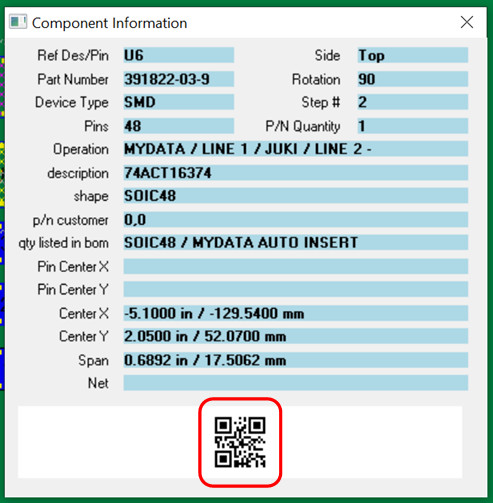
BARCODE DISPLAY CONTROLS:
Turning ON
Barcodes on the Display: To turn ON the barcodes for the display
when you click the INFO tool, make sure the BARCODE icon at the top is
selected. If the
BARCODE icon is selected, then
if you click the INFO tool
and select a component the
barcode for that component will be displayed in the INFO tool window.
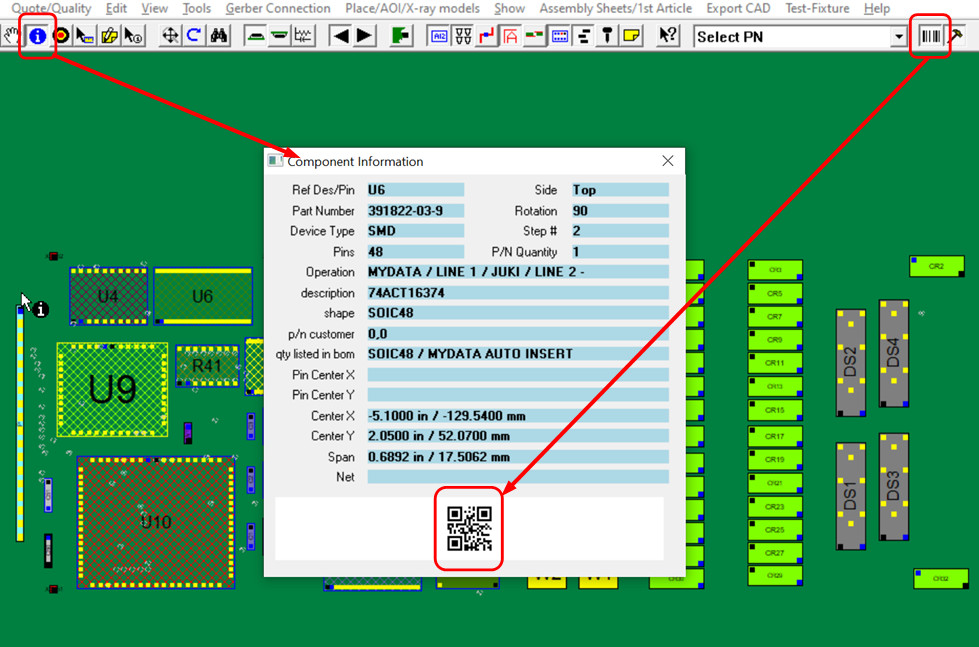
Turning OFF Barcodes on the Display: To turn OFF the
barcodes on the display when you click the INFO tool, make sure the BARCODE icon at the top is not
selected. If the BARCODE
icon is not selected, then if you click the
INFO tool and select
a component the barcode for that component will not be displayed in the INFO
tool window.
BARCODE KITTING LABELS ASSEMBLY DOCUMENT CONTROLS:
Kitting label assembly documents can include barcodes.

In the process of creating the assembly document kitting label, the
following window in the figure below will be displayed. From this window,
choose the type of barcode desired for the kitting label by selecting the
BARCODE TYPE pulldown menu. Also, from this window you can select the
position of the barcode on the label.
To remove the barcode from the
kidding label, select NONE.
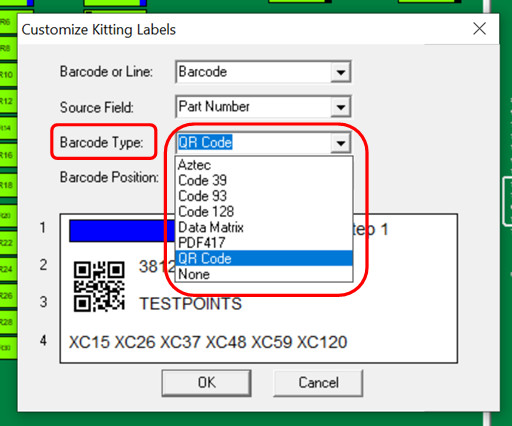
BARCODE ASSEMBLY DOCUMENTS CONTROLS:
Barcodes can be added to the assembly documents.

In the process of creating the assembly document, the following window in
the figure below will be displayed. In this window, in the BARCODES field,
choose WITH and barcodes will be included in the assembly document created.
To remove the barcode from the assembly document in this window, in
the BARCODES field, choose WITHOUT and barcodes will not be included in the
assembly document created.

Additional similarly related Information:
Assembly documents -
sample of how to create assembly documents
Assembly documents - adding steps to part numbers
Assembly documents -
adding substeps to part numbers
Assembly documents -
manual "tutorial 1 - creating assembly/process sheets, annotation overlays and kitting labels"
Assembly
documents - printing assembly documents
Assembly documents -
kitting labels-1
kitting labels-2
kitting labels-3
Assembly documents - single page per step.
Assembly documents - multiple pages per step
Assembly documents -
powerpoint and custom types
Assembly
documents - editing multiple assembly steps
Assembly documents - add pcb photos, etc. to the display background
Assembly documents -
for paperless assembly instructions when using the display only for slide
line pcb assembly, etc.
Unisoft: Manufacturing software since 1985